S3 Object Storage
Our S3-compatible Object Storage provides a highly scalable, reliable, and secure solution for storing your data. Whether for backup data, multimedia content, or static web assets, our service is optimized for a wide range of use cases.
A key feature of our offering is data storage exclusively in Switzerland, ensuring maximum sovereignty and compliance. We are pleased to announce that our service now includes two geographically separated regions within Switzerland.
This expansion allows you to store your data with geo-redundancy, significantly enhancing the fault tolerance and availability of your applications. You can strategically create your buckets in either of the two regions or replicate data across both locations to implement robust disaster recovery strategies.
This section of the portal provides all the tools needed to manage your buckets, objects, and access rights simply and efficiently.
S3 Elements Overview
Managing your S3 Object Storage within our Cloud Services Portal is structured around several core concepts. Understanding how Projects, Users, Buckets, and Credentials interact is key to efficiently utilizing our service.
The following diagram illustrates this structure, which pertains to a single project. You can create and manage multiple, separate projects as needed.
To leverage S3 Object Storage, you require at least:
- A Project as the organizational framework.
- A User with permissions for the S3 Dashboard.
- EC2 Credentials (Access Key & Secret Key) for programmatic access.
- A Bucket for storing your objects.
The following diagram visualizes the hierarchical relationship between the various elements:
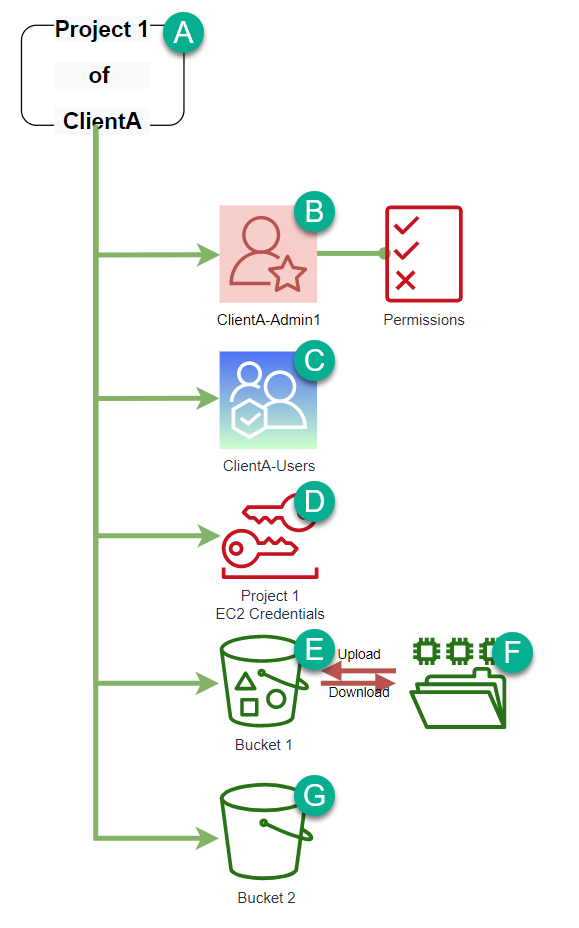
| Element | Name | Description |
|---|---|---|
| (A) | Project | A Project is the primary container for your S3 resources. All buckets, user permissions, and EC2 Credentials are assigned to a specific project. |
| (B) | Client Admin | A user with administrative rights. The Client Admin manages projects, users, and their global permissions within the portal. |
| (C) | Client User | A standard user. They have access to the projects and buckets for which they have been explicitly authorized. |
| (D) | EC2 Credentials | Consist of an Access Key and a Secret Key. They authenticate programmatic access (e.g., via API or S3 tools) to the buckets within a project.[^1] |
| (E) | Bucket | A Bucket is a container for storing your data (objects). Each bucket has a globally unique name and is assigned to a project.[^2] |
| (F) | Objects (Files) | The actual data you store in Object Storage, such as images, documents, or backups. Objects are organized within buckets.[^3] |
| (G) | Multiple Buckets | 55555555555555555 You can create multiple buckets within a project to logically separate and organize your data (e.g., by application, environment, or data type). |
In summary, the structure can be described as follows:
- A Client Admin (B) manages the entire environment.
- They create Projects (A) and establish Client Users (C).
- A Project (A) is the highest organizational unit. It contains Buckets (E, G) and their associated EC2 Credentials (D).
- A Client User (C) is granted targeted access to one or more projects.
- Programmatic access to the Buckets is facilitated via the project's EC2 Credentials (D).
- Ultimately, the actual Objects (F), i.e., your files, are stored within the Buckets.
S3 Dashboard Overview
The S3 Dashboard can be accessed via Object Storage in the Feature Listing. It enables you to manage your buckets and credentials within your projects.

| ID | Element | Description |
|---|---|---|
| 1 | Project Selection | Here, you select the project to be used. |
| 2 | Credentials | Once a project is selected, you can define and manage the credentials for that project here. |
| 3 | Bucket Selection | Management of the EC2 Credentials belonging to this project. |
| 4 | Bucket Management | Here, you can upload and delete objects, as well as define Bucket Policies, MPUs, and Lifecycles. |
Once you click on a Project (1) and then a Bucket (3), the bucket objects and additional features (4), such as MPUs (Multi Part Uploads), will be displayed if available.
Note
MPU - After initiating a multipart upload (MPU) and uploading one or more parts, these will be listed under the MPUs tab. You must either complete or abort the multipart upload to stop incurring storage charges for the uploaded parts. Only after you have either completed or aborted a multipart upload will S3 release the part storage and cease billing you for it.